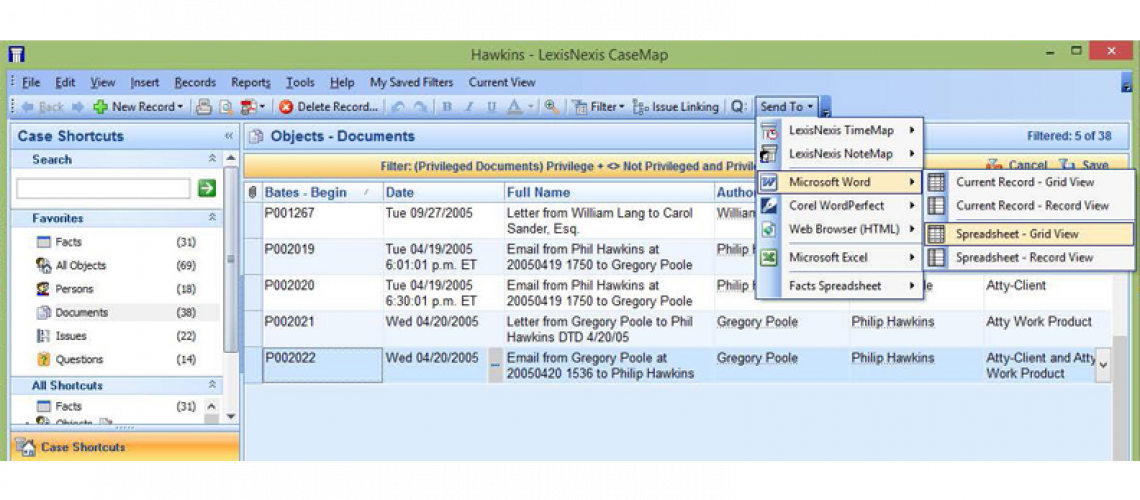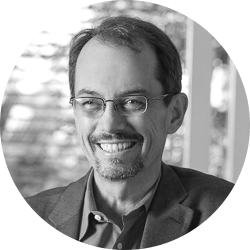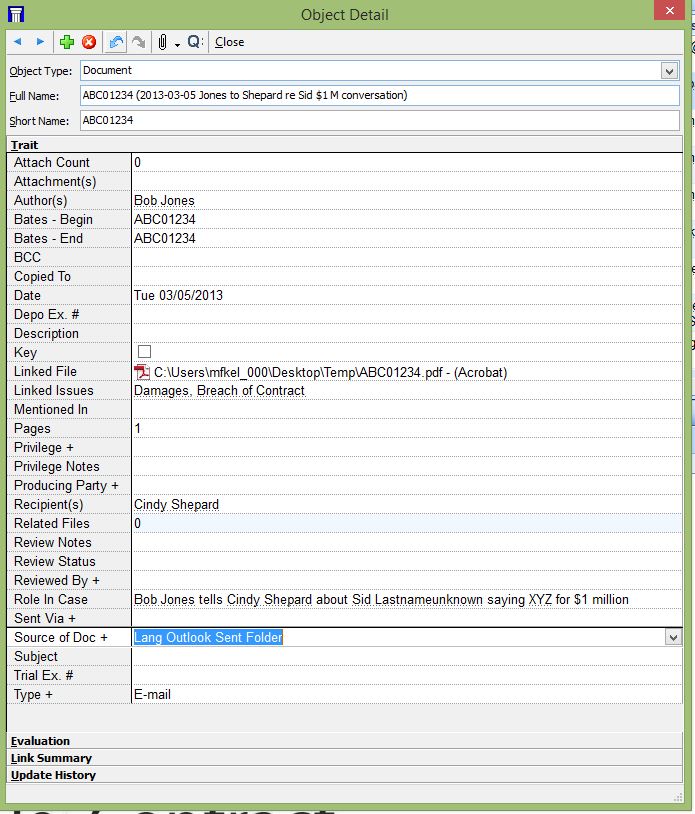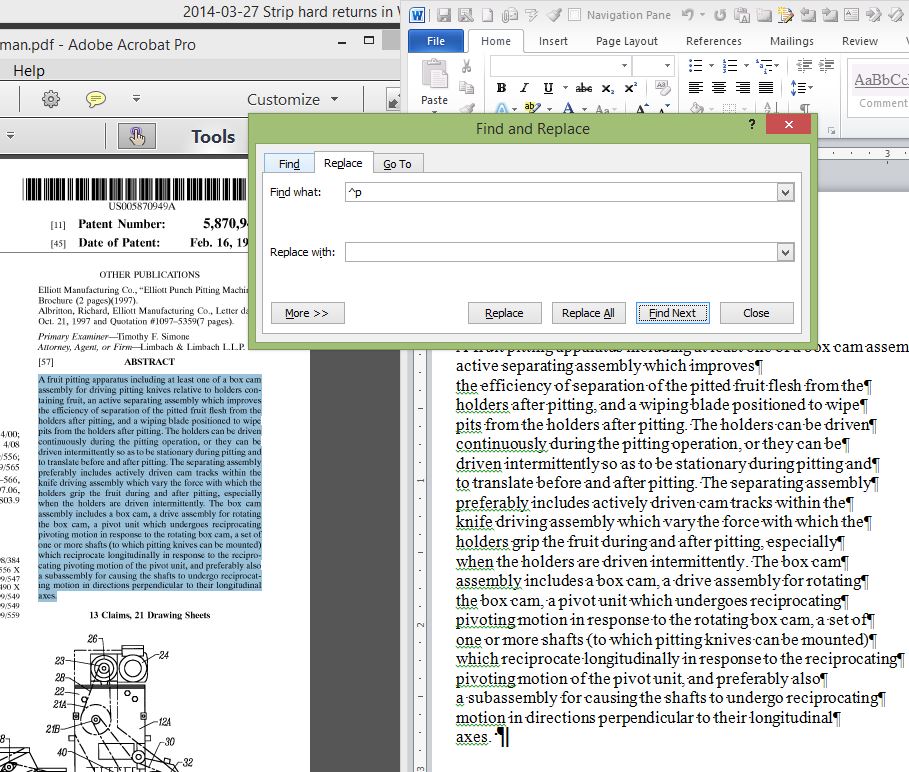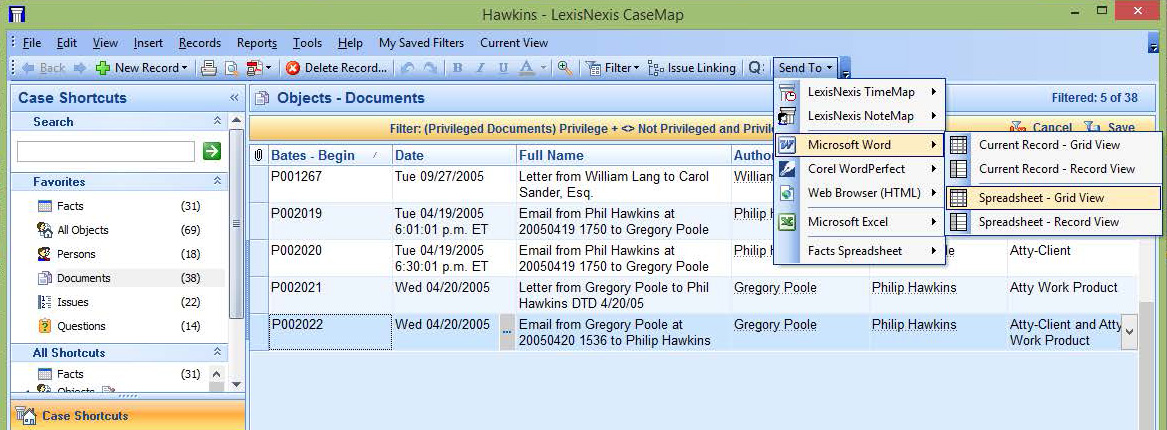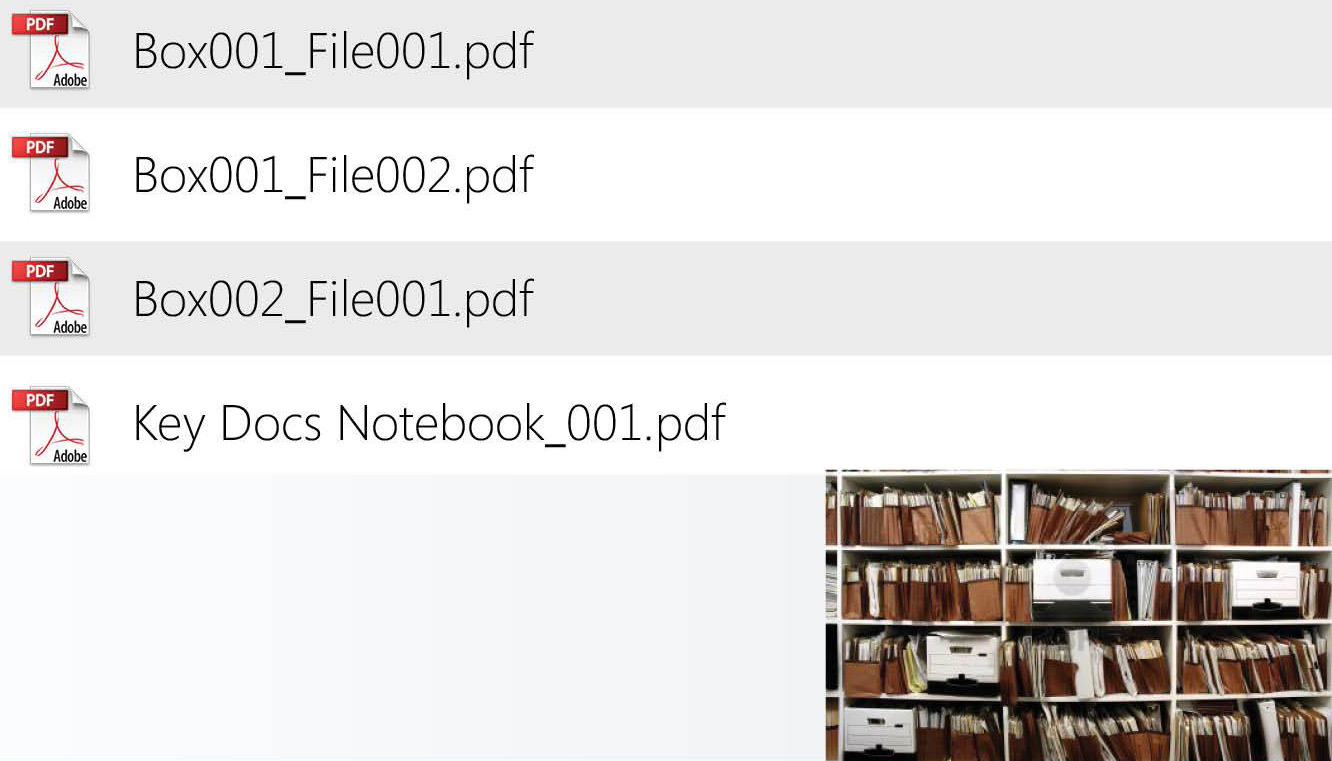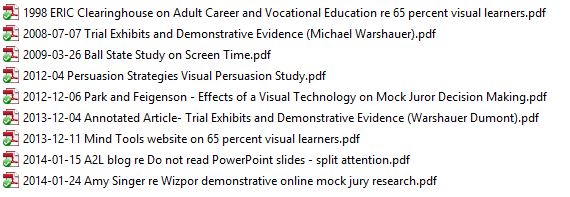On Wednesday, April 9, I gave a webinar on technology tips for document review, production and use at trial for the Law Practice Management and Technology Section of the California State Bar. We’re going to be posting a few of the tips on the blog if you missed the webinar. You can also download a PDF of the slide deck with all 25 tech tips here. I hope that these tips save you some time. Email me (michael.kelleher@cogentlegal.com) or give me a call at 510-350-7616 if you have questions about this or any other aspect of litigation technology.
1. Tip: Capture Fields from Electronic Data
ESI often stores data in fields. You should capture all the fields in discovery, and use them to sort and filter. CaseMap and others take fields from Outlook PST files and other sources and put them in a database.
2. Tip: Use Word to Clean Up OCR’d PDF Text
Copying text from a scanned and OCR’d PDF will often copy unwanted hard returns that mess with formatting. Solve this by pasting the copied text into Word and using the find and replace command. Search for hard returns (^p) and replace with a space.
3. Tip: Use Email Fields for Privilege Log
Email fields (e.g., Sender, Recipient, Date, …) can form the start of your privilege log.
4. Tip: Make Big Collections into Big PDFs
Scan files, boxes or folders and skip unitizing to the document level. Instead, scan a whole file as one PDF. Capture box and file names during scanning.
5. Tip: Name Docs for Sorting/Searching
Good document naming conventions put documents at your fingertips. Think about how docs will sort, identifying docs from the name alone, and sharing docs with clients/others.
To receive updates from this blog, please click to subscribe by email. For info on future webinars, see our webinar page.