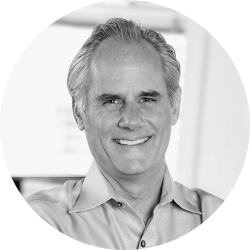The benefit of the ongoing digital revolution in litigation is that so much more is possible than ever before for the creation and presentation of graphics for cases. But for every step forward with better technology and more precise apps, it seems as though these tech tools become more complicated and technical.
I’ve discovered many tradeoffs while using different presentation formats, which affects the process and end result for creating visuals to present your case. It also affects how you use tech tools to manage your law practice. The more familiar you are with these tradeoffs, the easier it will be to figure out what works best depending on what you need to accomplish. What follows are a couple of notable technology tradeoffs I’ve identified.
PowerPoint vs. Trial Presentation Software
PowerPoint Pros: PowerPoint (or Keynote) gives you the ability to quickly make slides, change text, embed photographs and make a presentation. Basic PowerPoint is easy, and if my fifth-grade son can put together a PowerPoint then any attorney should be able to manage one, too.
PowerPoint Cons: The linear nature of a PowerPoint works well only in certain phases of a case presentation such as openings and closings, the reason being that in these situations you have total control over the presentation. PowerPoints do not work as well for showing individual exhibits or randomly accessing information as the trial proceeds.
Trial Presentation Software Pro: With trial presentation software such as TrialDirector, you have unlimited random access to any exhibit in your case. In short, you create a database of everything you and your opponent have in the case, assign it a bar code, and can pull up any document in a few seconds. It also works with video depositions very nicely for either direct or cross examinations. You can export any PowerPoint presentation into a JPEGs and then show it on TrialDirector as a linear presentation (but then, of course, you lose the ability to change the text or layout of any slide you have exported).
Trial Presentation Software Cons: TrialDirector-type software is not terribly easy and generally works best when someone else—someone other than the lead attorney—is assigned to operate it in the courtroom. While an attorney can easily set up a PowerPoint presentation and then simply walk around the courtroom with a clicker to change the slide, trial presentation software pretty much requires a person who has been trained in TrialDirector to sit at the computer to run it (at least to do it well).
I generally recommend that attorneys to use PowerPoint (or better yet, Keynote) for opening and closing, and TrialDirector for everything else, especially if they have someone in-house who knows and can run TrialDirector or they have the resources to hire a courtroom technology consultant to do it.
Video Formats
The issue of video resolution and file type may be the most boring, yet crucially important factor of litigation graphics. Here are a couple of tips and tradeoffs about them learned the hard way:
PowerPoint: PowerPoint for PCs uses the internal Windows Media player to run any movie clips. Guess what? Windows does not support MP4 format, which is the most common video file format out there. PowerPoint for Mac uses the internal Quicktime to play movies and will support MP4, but not Windows media formats unless you have installed a plug-in to allow it. In other words, a presentation that plays videos just fine on a Mac platform may not work at all if you transfer the presentation to a PC, and vice versa.
Resolution size: We all want HD (high definition) quality in everything we do, right? Wrong. HD file sizes are potentially huge and can shut down a presentation. Computers can only process so much information, so just because PowerPoint will let you “resize” a HD video to fit into its panel for screening, you may well have trouble if you try to play a series of large HD videos in PowerPoint.
File Types: My personal favorite video file type is a MP4, which has good quality in a compact size and is a standard file on the web. However, most Windows machines will not play MP4s without plugins. My least favorite file type is WMA (Windows Media), which look awful, but do play in PowerPoint on PCs with no plugins. AVI files are generally high quality, but massive in size (we’re talking a gigabit for five minutes kind of size).
If you encounter a problem with format and resolution size when working with a video for a presentation, the solution often is to resize the videos to fit the size you need. My favorite program for Mac is the FLV Crunch that you can download for free here, which lets you convert Flash video (FLV) files and other file types such as MPGs, MP4s, MOVs, AVIs and WMVs into other formats.
And finally, a note about presentation tradeoffs on iPads:
iPad Pros: The iPad is the coolest device in the world, and you can use an adapter to connect to a laptop projector and present from the iPad.
iPad Cons: The iPad does not support Flash and therefore limits the type of interactive PDFs you can present. Also, transferring files to an iPad cannot be done with a drag-and-drop system; rather, files must be synched through various methods like DropBox or WiFi, which is a bit cumbersome.
Next time, I’ll review the tradeoffs inherent in choosing timeline formats. Call for comments: What are the key tech tradeoffs you’ve encountered while working with trial presentation programs?