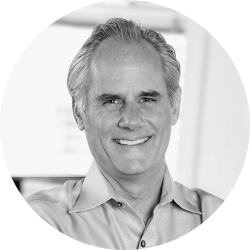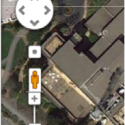 You’ve probably used Google Maps for driving directions. But have you tried using it for your case? From a litigation standpoint, there is no quicker and easier way to start building useful demonstratives for your client than with Google Maps and its relative Google Earth. The tech know-how required is pretty minimal, and the payoff can be big.
You’ve probably used Google Maps for driving directions. But have you tried using it for your case? From a litigation standpoint, there is no quicker and easier way to start building useful demonstratives for your client than with Google Maps and its relative Google Earth. The tech know-how required is pretty minimal, and the payoff can be big.
This post will help you get started making do-it-yourself graphics for your case using these Google mapping tools, and will reveal some lesser-known features that can give attorneys an edge in preparing and presenting their case.
Can I legally use images from Google Maps and Google Earth?
First, let’s deal with some of the legal stuff. Google obviously is rightfully cautious of their copyright interest in these products, but luckily for professional presentations, Google states as follows: “You may use Google Maps and Google Earth for reports, presentations, proposals, and related items professional documents. We request you still retain attribution.” If you use any image from Google Maps or Earth, you should include the logos and other data identifying Google as the source. However, if you intend to use the image outside your business, you may need a Google Pro License, which is about $399 per year (“If your business is looking to use Google Earth for any external purpose, you will need to license Google Earth Pro. Examples of external use include using screen captures from Google Earth in reports and presentations or otherwise creating materials that will be displayed or distributed outside of your organization.”) If you’re still unsure about the legality of using the images, check out the Google permissions page to determine if your particular use is allowed.
How can Google Maps help my case?
While most everyone reading this post has used Google Maps to find a street address, and perhaps route the address for driving, Google Maps also provide some handy features for use in litigation as well. You can easily use Google Maps to create a diagram that shows the incident of a location. Google Maps allows you to type in any address in the U.S. and most of the world to reveal a well-drawn map of that area.
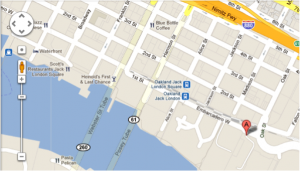
You can also toggle to a satellite view and have a photograph of that same location (outside of major cities, the resolution may not be great).
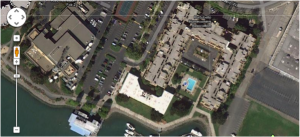
Google Maps has no feature that directly allows you to save the map as an image, so the best method is to use any “screen capture” software you have on your computer to copy the image (such as Grab on a Mac and PrintScreen on a PC). Once you have captured the image, you can use Photoshop or another program to edit them and incorporate them into your presentation.
What is Google Street View?
If you want to see what a particular street currently looks like, while in Google Maps, grab the orange person icon in the left hand corner; if the streets become outlined in blue, you can place the person into the street and you will get a current “street view” of the street.
I’d show you a sample, but this is one you have to be careful about showing to others. According to the Google permissions page, Google does not allow captured images of the street view to be saved and shared, because Google gives the public the right to apply to have any image removed from Google’s server. Even though you can’t capture and save the street view image, however, it is potentially very useful for you to see the street view scene to better understand the relationship of a property to streets and buildings.
What is Google Earth and how can I use its archives?
Google Earth is a free program that you may download and is a database of aerial photos and satellite photographs of pretty much the entire earth. It also includes archival photos, some going back to the 1940s in big cities. These archival photographs can be a tremendous benefit depending on the issues of a case and can help establish the conditions of property many years ago, if necessary.
For example, the other day I was with a client working on a case involving a property dispute. At issue was whether a structure existed on a property before a certain date. The defendants claimed the structure had been there since the early part of the 20th century. Using the archival feature in Google Earth revealed that the structure clearly wasn’t there 25 years ago, proving my client’s point.
In order to get the archival photo, you can see a date at the bottom right of the screen. Choose the date and it will bring up a slider in the top left of the screen that allows you to move back in time and view whichever images Google has for that section of land.
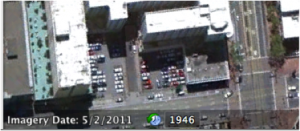
Using Google Earth to view cities, you can also obtain 3D views of the city that are created from 2D photographs. This allows nice three-quarter views of streets and intersections with the surrounding buildings shown from any angle you want.

How do I get images from Google Earth?
Google Earth allows you to save any images by using the “Save As” feature under the edit menu. With a free account, you can save screen shot resolutions of about 1400 x 800. If you buy a Google Pro account, you can save the image as a high definition (4800 x 2900) size that will allow for a good blowup for court. Also with a Google Pro account, you can make and record movies that allow you to “fly” from place to place or around 3D images in cities, which can add a strong element to any presentation.
For basic Google Earth how-to’s, here is a useful starting point. To try your hand at creating 3D models with Google Earth and Google’s Sketchup tool, here’s a tutorial.
If you’d like to receive updates from this blog, please click to subscribe by email.
Call for comments:
How have you used Google mapping tools to help work up and present your case?