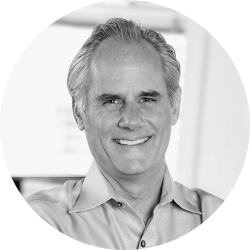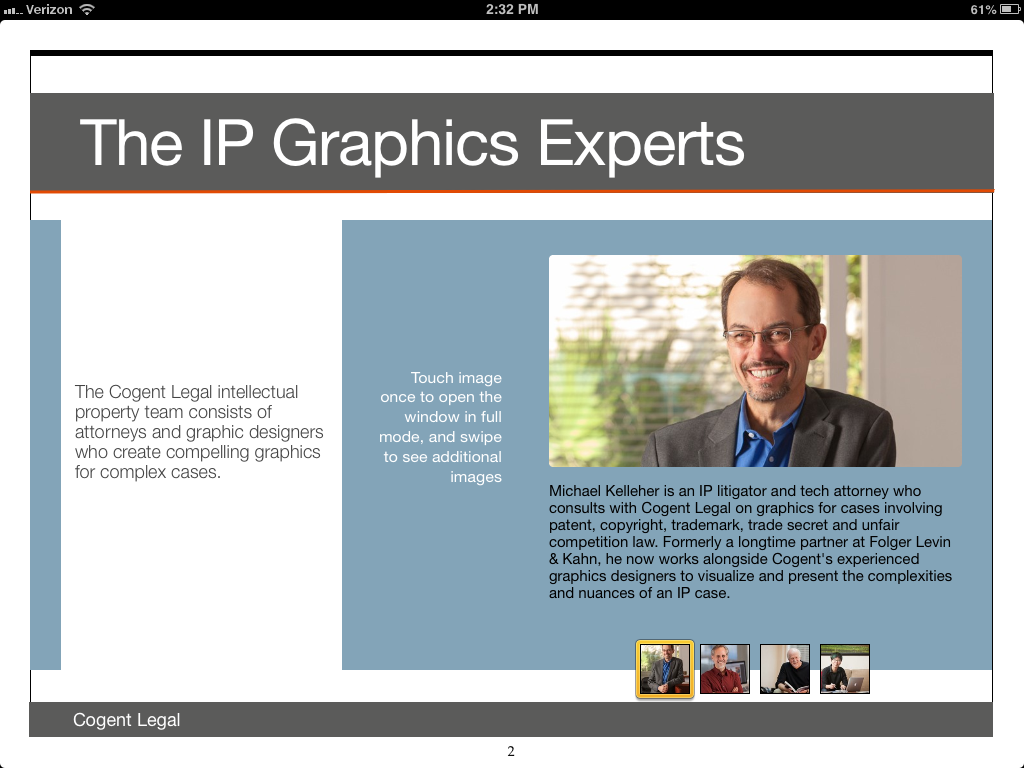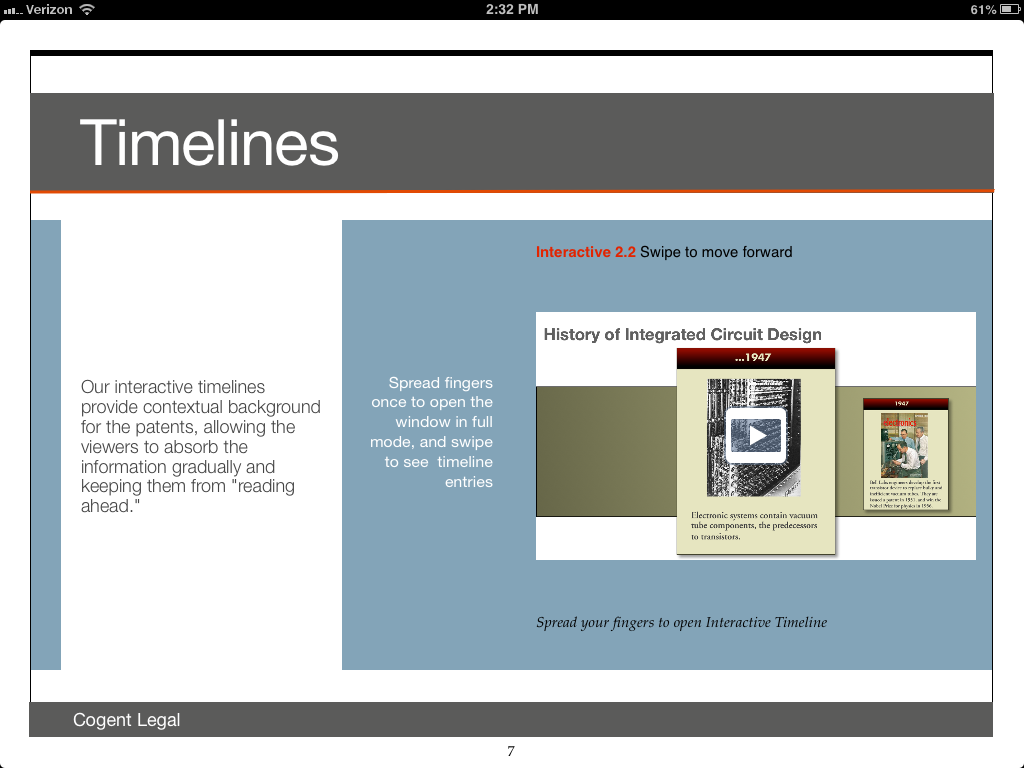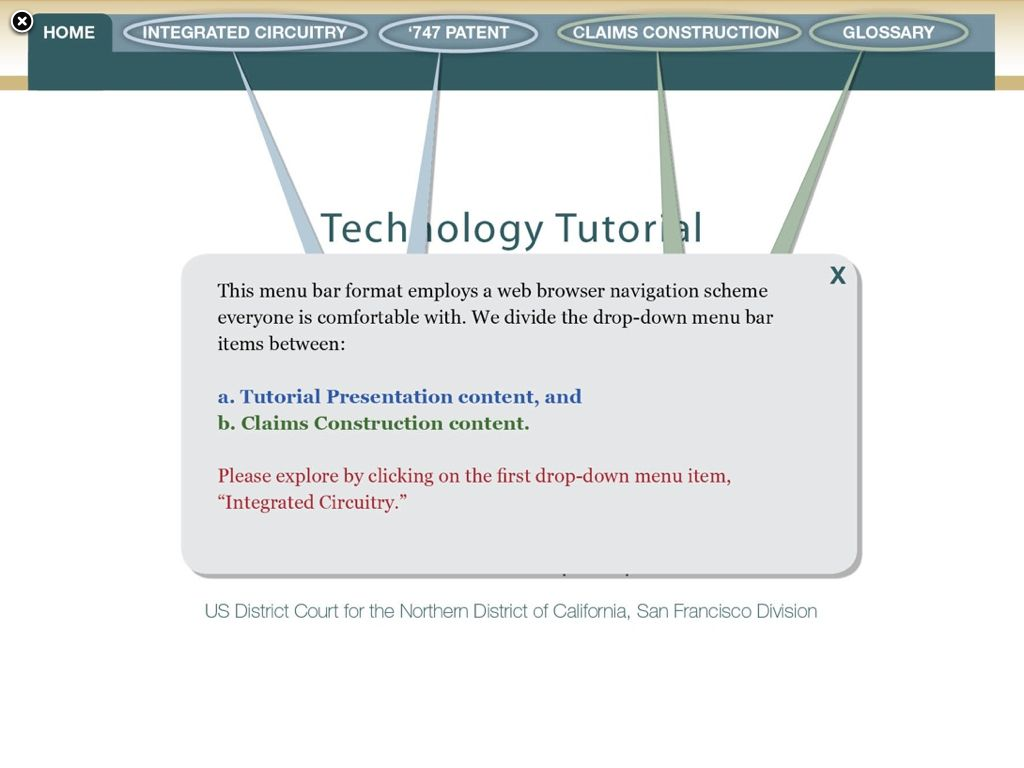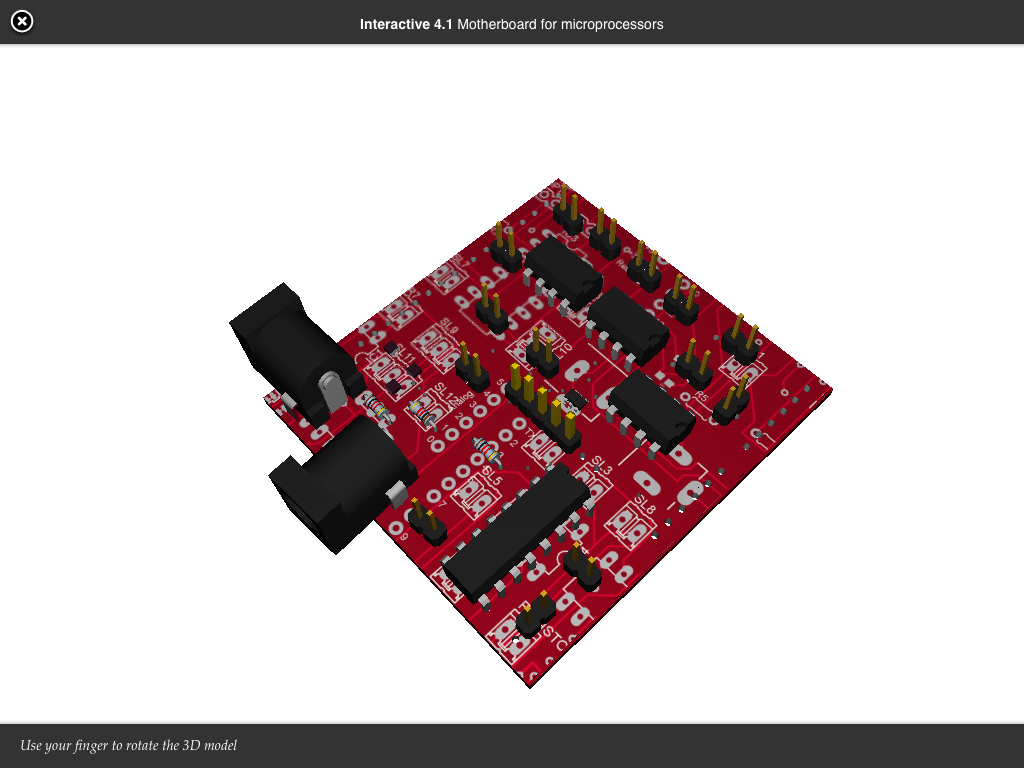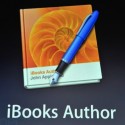 One of the things I love about the work we do at Cogent Legal is having what I like to call “play time.” By that I mean time to sit and play with a new design-related app or product without any specific goal in mind beyond exploring its functionality and seeing what it will do, and how it might be applied for future work.
One of the things I love about the work we do at Cogent Legal is having what I like to call “play time.” By that I mean time to sit and play with a new design-related app or product without any specific goal in mind beyond exploring its functionality and seeing what it will do, and how it might be applied for future work.
While traveling over the holiday season, I started playing with iBooks Author, which is a free app from the Apple store to make graphically interesting, touch-interactive books for the iPad. What drew me to the program was the similarity in design with Keynote, another program that I really like. With iBook Author, you can create interactive and media-packed “books” for the iPad without needing to know any coding.
During my trip, I was curious to see if I could transform our online, Flash-interactive Intellectual Property Litigation Graphics Guide into an iPad version through iBook. (The problem with the Flash version of the guide is it won’t play on non-Flash-enabled iPhones or iPads.) The result is an iBook that showcases our firm’s work and helps IP attorneys with ideas for how to present their case. I’ll describe the functionality below to show some of the cool features that an iBook allows.
For attorneys, the iBook offers another way to share information with others in a compelling and interactive way. I believe that interactive presentations and media-embedded documents created for the iPad and other tablets will become much more common in the near future, and the ease of functionality and portability is part of the reason why. At the end of this post, there is a link for this iBook for you to download and view on your iPad if you wish.
First of all, iBooks Author has a handy widget that allows for a slide show function with captions that scroll with the pictures. The user can open the image into full-screen mode by expanding your fingers on the image, then swiping to move back and forth between the images. This works quite nicely for the section showing the Cogent patent litigation team. The user can touch and scroll through the bios and photos.
One of my favorite iBooks Author features is the ability to import a Keynote presentation directly into a widget on the iBook. Keynote itself has a good deal of animation and interactive ability, and iBook allows you to leverage those strengths.
The next screen shot shows a timeline that was originally done in Adobe Flash, which is not compatible with the iPad, so I had to make a work-around using Keynote for it function. In the Flash version, as you click forward, the images get bigger as they come to center screen for readability and smaller as they move toward the left and off screen. I was able to re-create this Flash functionality in Keynote with Keynote’s animation functions, and then import the Keynote into the iBook. The result is a timeline with good movement and look. (You’ll have to download the iBook through the link at the end to play with the functionality; this static screen shot is here just to illustrate a segment of the timeline.)
The screen shot below is a second example of a more traditional timeline, also made in Keynote, which adds entries as you move forward on the timeline.
Another useful thing I discovered was how to use Keynote to mimic the functionality of a website through hyperlinking, and then import that into the iBook. In our guide, we give a sample of the way we like to recommend doing tutorials for the court and for Markman hearings. This format allows the viewers to access any part of the presentation they may be interested in. I rebuilt our existing Flash-based interactive in Keynote, and it includes animated movies for the tutorial section to explain the process at issue. I then imported it into the iBook, which replicates all the functionality. (The image below is a static screen shot that explains to the user the benefits of the format.)
But perhaps the best aspect of the iBook is its ability to display and rotate 3D models. Below is a screen shot of a 3D model that we imported into iBook, and it allows the viewer to move the model around with a finger to view the image from any and all positions. For example, if you were viewing the screen shot below in the iBook on the iPad, you could touch the image of the motherboard to flip it over and view it from all different angles. This functionality has great potential for attorneys to use with an expert on the stand or at mediation to show any physical object in a way that is much more understandable for viewers. I highly recommend you check this out if you have not seen it before.
OK, I’m sure that by now you are all dying to download our sample iBook to test out all the functionality described above. Just make sure you have the free app iBooks installed on your iPad, and click the link here. After about 10-20 seconds it will download; then, simply choose “Open in iBook” to view. I hope you enjoy it.
As always, if you have any questions about this or any litigation graphics, please feel free to contact me.
If you’d like to receive updates from this blog, please click to subscribe by email.