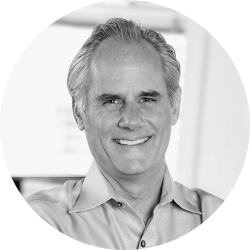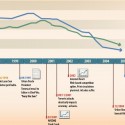
In litigation, almost every case will benefit from a timeline that lays out key facts and circumstances in a chronological order. The process of making a timeline can help you, the attorney, organize and strengthen your argument, and the end result is a clear and compelling visual presentation that will help all parties involved better understand your case.
But, which program should you use to create it? This is one question where there is simply no single best answer, and a lot depends on the forum you intend to use the timeline in. This post covers some benefits and drawbacks to different timeline tools and formats so you can determine which to use. To see a variety of timeline samples, please our timeline and portfolio sections of our website.
Before You Start
The most important thing about creating a timeline is the conceptualization and editing of it. Before you determine whichever program or format to use, the attorney—ideally in conjunction with a designer—should determine what key information needs to go in the timeline. Try to think beyond dates and text; for example, your timeline might benefit from video clips, maps, illustrations, photos, icons or other graphic elements.
“Off-the-Shelf” Timeline Programs
Pros: BeeDocs made for the Mac is the best and most interesting off-the-shelf timeline program that I’ve found. You can do some nice 3D effects on it and export it to a movie or Keynote presentation. For a simple timeline, this program may be sufficient.
Cons: I have never seen an off-the-shelf timeline program that works well for any complicated case. One size simply does not fit all, and I would stay away from them. The general problem with timeline programs is that they force all the information into the same format, and you have a limited ability to customize and make them interactive in a useful way.
Timelines Made with Adobe Flash
Pros: The most robust, interesting and interactive way to create a timeline is with Adobe Flash. With this technology you can add helpful and good-looking menus to the timeline, build the timeline with interactive buttons, and add in video, pictures, rollover effects and almost any creative thing you can think of. It can also be exported and shared as a PDF with anyone, which is good for mediation.
Cons: Flash will not play on an iPad at all. What’s more, Adobe Flash cannot be easily integrated into a PowerPoint without losing its interactivity. Microsoft claims it can, but check out every hoop you have to jump through, every setting you have to change and every program you have to install here.
PowerPoint or Keynote for Timelines
Pros: With PowerPoint (or Keynote for Mac), you can create a slide show that functions as a timeline by adding slides that reveal information and extend the timeline as you progress through the presentation. You can also add hyperlinks to jump to a slide that has the specific information you are looking for. A decent timeline is easy to set up with a bar across the middle or the top of the slide, to which you add the key dates as you go. The best thing about this format is they’re easy to create and change as needed.
Cons: Timelines made with PowerPoint or Keynote lack the robust abilities and interactivity of Flash. Other than a fade function between slides, you’re limited in what you can do with the look and feel of the timeline.
In conclusion, no case is identical to any other case, and each timeline really needs to be carefully tailored to the needs of a specific case and presentation format.
Please contact us if you’d like to assistance in making a timeline for your case.
If you’d like to receive updates from this blog, please click to subscribe by email.