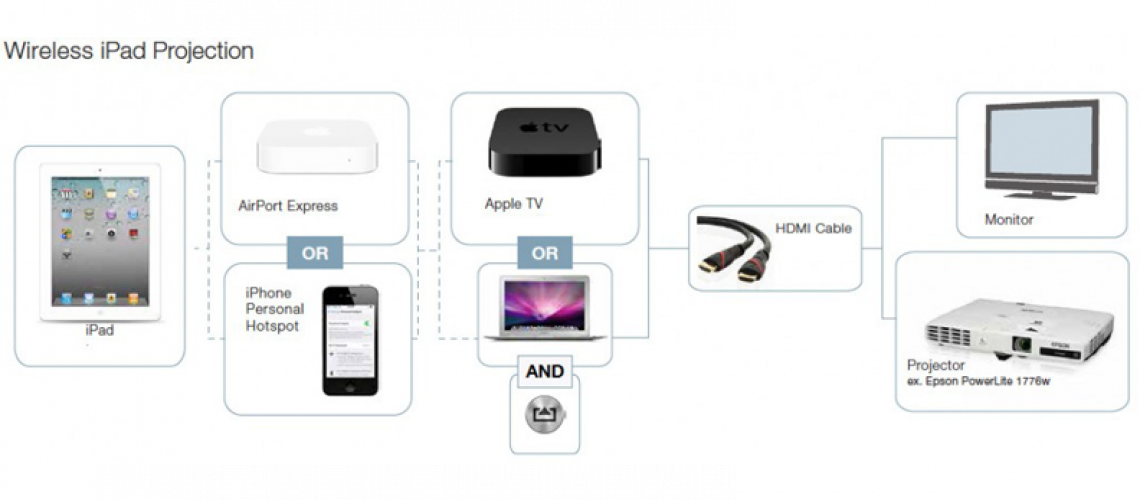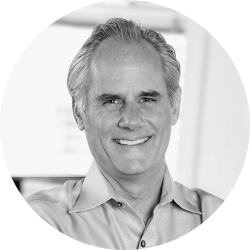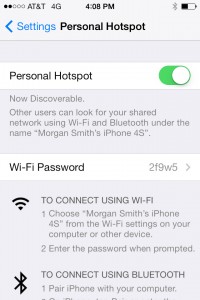I recently discovered another way to easily set up your iPad for wireless presentation display. I’ve written before about how to set up a wireless display for an iPad, which describes how you must have a special WiFi device to make it all work (see prior post). Now I’d like to tell you about another way to create the WiFi connection and allow your iPad to have Internet access during a presentation.
I recently discovered another way to easily set up your iPad for wireless presentation display. I’ve written before about how to set up a wireless display for an iPad, which describes how you must have a special WiFi device to make it all work (see prior post). Now I’d like to tell you about another way to create the WiFi connection and allow your iPad to have Internet access during a presentation.
Being able to make a presentation wirelessly is handy for use in court, in meeting rooms—really, anytime you want to use your iPad to present to an audience. Wireless presentation is better than hard-wiring because it allows you to walk around without being tied down and looks cleaner and more impressive. Also, the benefit of the system described below is that by using your iPhone, you eliminate the need for additional equipment.
The other day I upgraded my account on my iPhone to allow for tethering other devices and sharing the Internet connection with them. Using an iPhone Personal Hotspot allows you to connect to your iPad through your iPhone to either your laptop or an Apple TV for projection on a screen.
The Apple TV is a device that interprets your iPad display and changes it into an HDMI type output. If you plug your Apple TV into a big-screen TV or a projector, you’ll see your iPad image displayed on that monitor. Another display option is to have a PC or Mac laptop with a program called AirServer.
Below is a diagram that explains the process and options (click image to enlarge).
For wireless display, the iPad must have some connection to the Apple TV or AirServer-enabled computer that is hooked up to your projector. Typically, as the diagram above shows, that is accomplished through a WiFi device that simply creates a WiFi connection that both the iPad and Apple TV or Air Server-enabled laptop are wirelessly connected to. The iPad can thereby send the images over the connection to the WiFi device that relays the images wirelessly to the Apple TV or Air Server laptop.
Since most courtrooms have strict security on their WiFi access (and generally charge a premium), I have often recommended getting an AirPort Express to create that WiFi connection. However, with the iPhone-enabled Personal Hotspot, you can do away with buying the WiFi-creating device such as an AirPort Express. Instead, by upgrading to an account with your phone carrier that allows for data sharing through your iPhone, you can go to Settings > Personal Hotspot and turn it on. Now with your iPad, find the iPhone in your WiFi connections, and type in the password given to you on the Personal Hotspot page similar to the image below.
Then do the same thing for your Apple TV or laptop with AirServer installed. Now your phone is acting as the “connection” between your iPad and your Apple TV or AirServer laptop and shares the image of the iPad to the projection device.
In short, using the iPhone removes any need for an Airport Express or other WiFi device, and it allows Internet access through your phone data plan while you give a presentation. However, do be aware that if you’re in a courtroom that does not have cell coverage, you will not have any Internet.
If you’d like to receive updates from this blog, please click to subscribe by email.